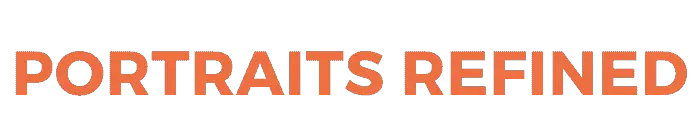Are you looking to take stunning portraits on your iPhone? We’ll cover tips and tricks to take your iPhone portraits to the next level.

Portrait mode
Portrait mode on the iPhone is an incredible tool to enhance your portraits. It’s perfect for capturing photos of your family, friends, pets, and candid strangers. For a classic look, you can even shoot in black and white.
Related: Ultimate guide to black and white portraits
The main benefit of using portrait mode is the ability to create a shallow depth of field. This means that the subject will be the main focus, while the background is blurry.
Portrait mode is available on the iPhone 7 Plus, iPhone 8 Plus, iPhone X, iPhone XS (including the Max), iPhone XR, iPhone 11, iPhone 11 Pro (including Max), and iPhone 12 (Pro and Max). The iPhone X and newer models allow you to use Portrait mode for selfies.
Related: 11 tips to take the perfect profile picture
Take the following steps to use Portrait mode:
1. Open the camera app.
2. Swipe to Portrait mode.
3. When Portrait mode is ready, the outline turns yellow.
4. Tap the shutter button or press the volume button to take the photo.
Note: After taking the photo, you can edit the amount of blur by editing the photo and changing the Depth Control.
Tips for better iPhone portraits
Shooting high-quality portraits with your iPhone require knowledge of photography techniques and the technical side of things. Use the following tips to take stunning portraits with your iPhone:
1. Find interesting locations. The location makes a big impact on the look and feel of your portrait.
Whether you’re using Portrait or the regular camera mode, finding an interesting location will make your portrait look better. It helps tell a story and affects how your subject is portrayed.
2. Shoot from different angles. It’s normal to get in a creative rut, and if you find yourself always shooting from a straight-on angle, try different angles.
Taking photos from different angles will result in capturing different perspectives. For example, shooting up towards your subject will make them look tall or more powerful while shooting downward will result in the opposite.
3. Use compositional tools. Tools such as leading lines or the rule of thirds are ways to do a better job of composing your photos. Placing your subject in the middle will make it obvious that they’re the main point of interest. However, placing them off-center can result in an interesting portrait.
4. Make sure there’s light in your subject’s eyes. This applies to any portrait, whether it’s taken with an iPhone or DSLR camera. Showing light in your subject’s eyes will make them look more lively. This is also known as a catchlight.
5. Tap to focus. To ensure you focus on the right spot, tap the screen to focus on your subject. By tapping the screen, the portrait will be in focus and sharp.
6. Use the volume button. Camera shake is common when you’re trying to press the shutter button on the screen. To combat camera shake, press the volume button to take the photo. This will make your image sharper and reduce blur.
7. Use presets. There are preset filters that you can apply to your photos. Try a few to see if one will be a good fit for your portrait.
Different camera and editing apps
Take your photos to the next level with an app. The following are the best free photo apps for the iPhone:
1. Snapseed
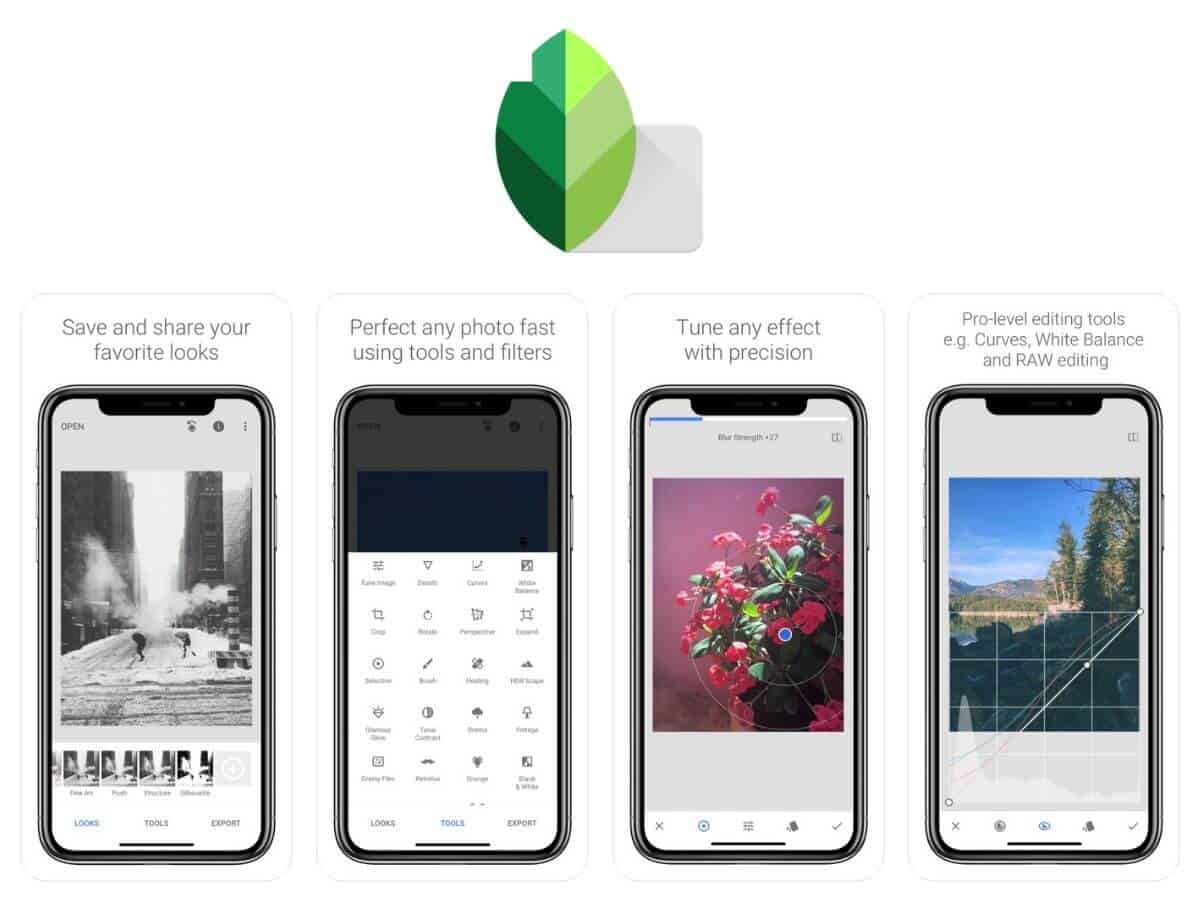
Snapseed can open JPG and RAW files. It’s the best all-around photo editing app and gives you precise control over the edits you make. Snapseed is free and saves your edit history, which allows you to make changes at any point.
2. VSCO
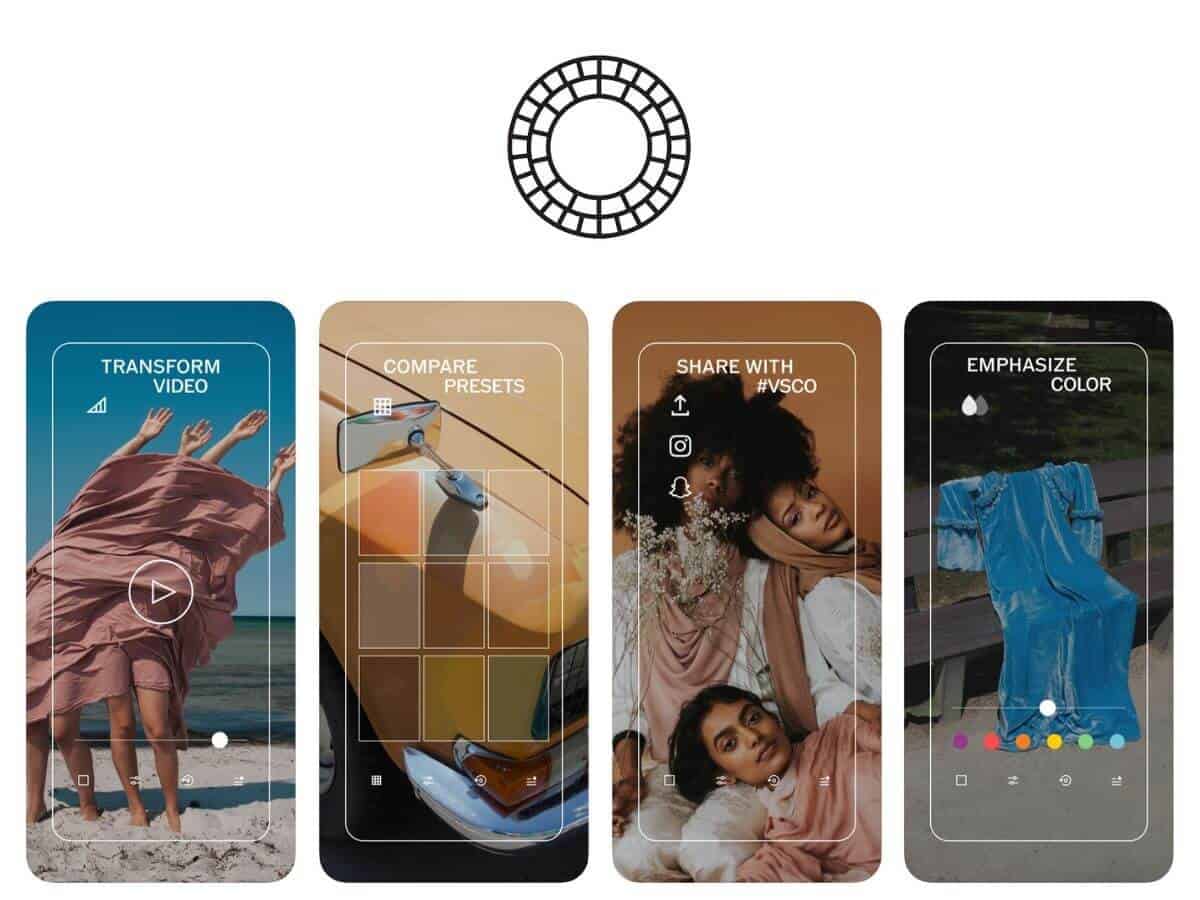
VSCO offers creative and beautiful editing options. It has a free and paid option. VSCO is all about the filters and they have a large number of options. You can also take photos using the VSCO camera in the app.
3. Prisma
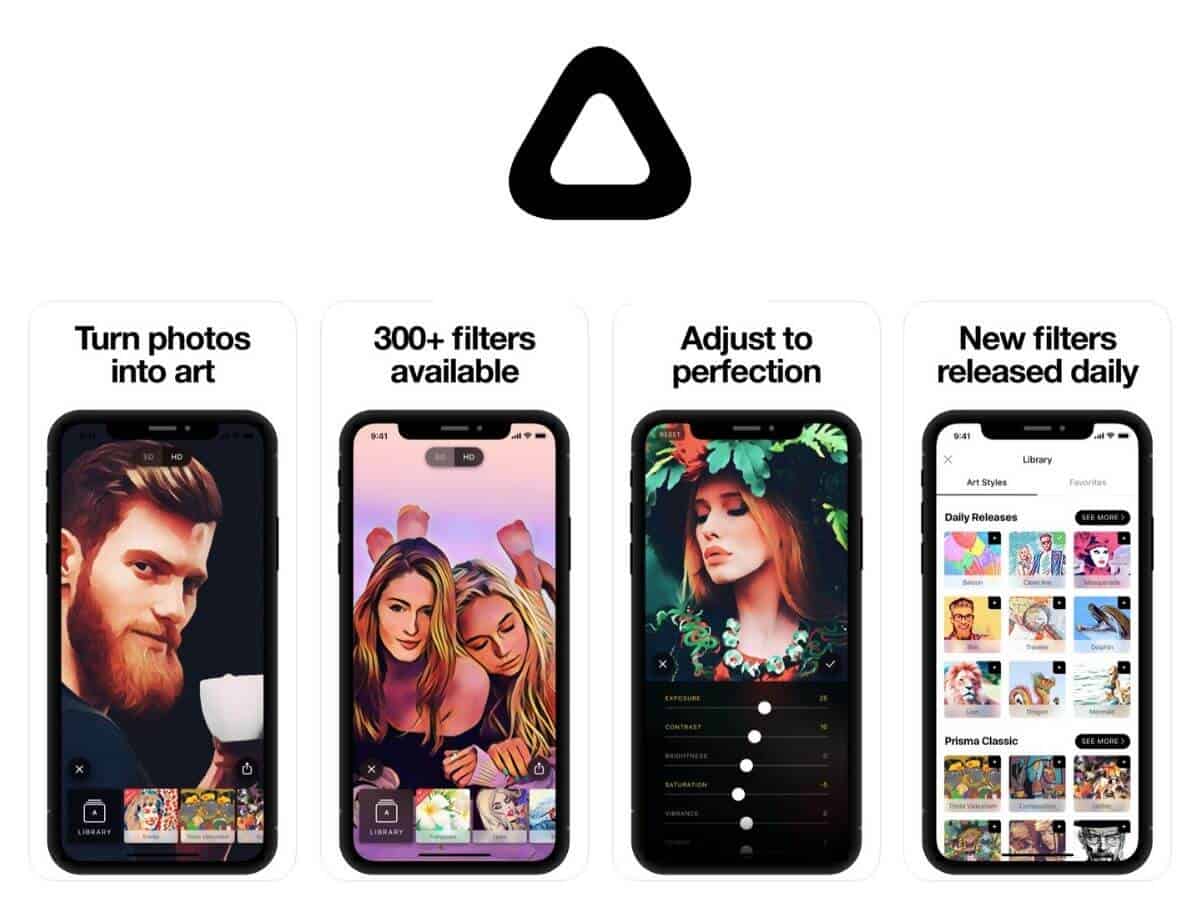
Prisma is a highly-rated photo editing app. Most of its filters turn the photos into art, which makes it look like a painting.
4. Afterlight 2
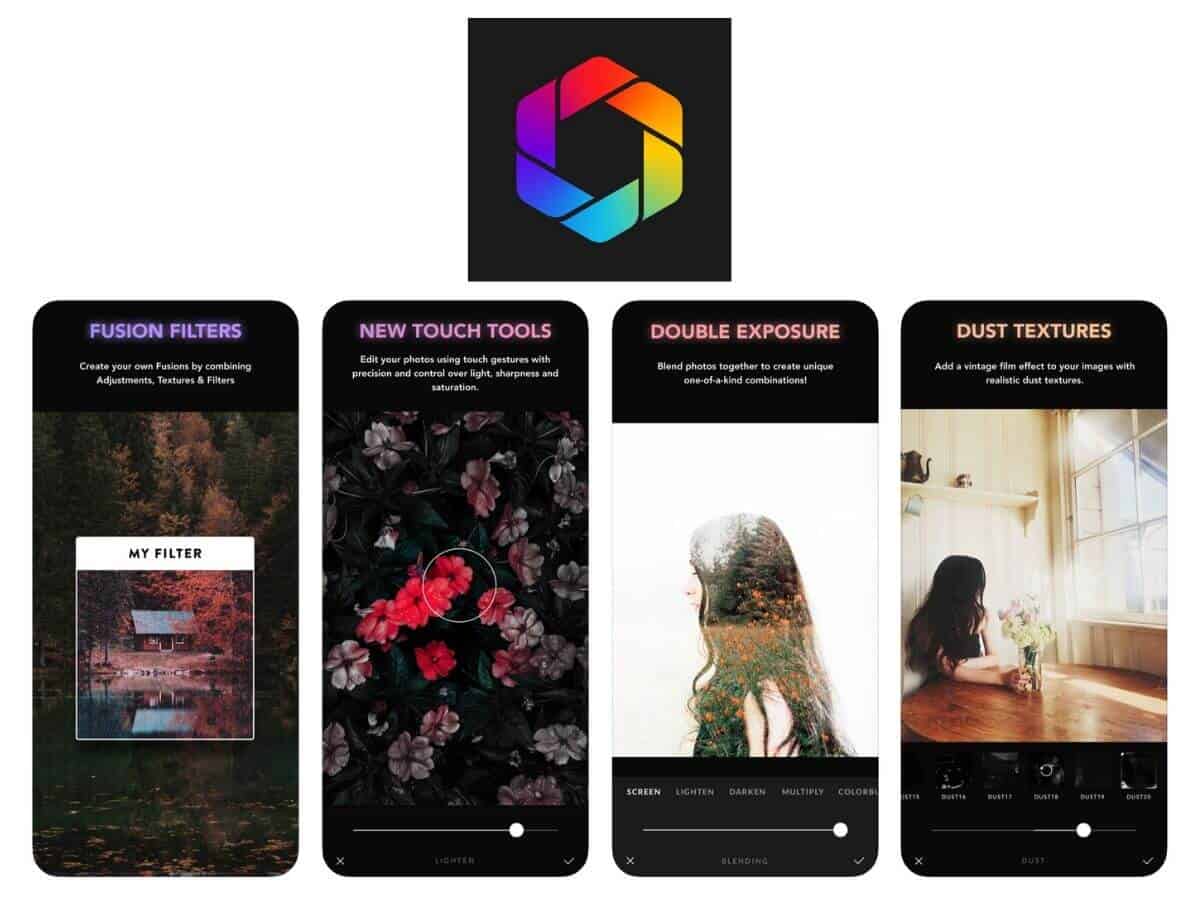
Afterlight 2 offers high-quality filters and precise editing tools. One of the coolest tools that it offers is the double-exposure tool for blending images.
5. Adobe Photoshop Express
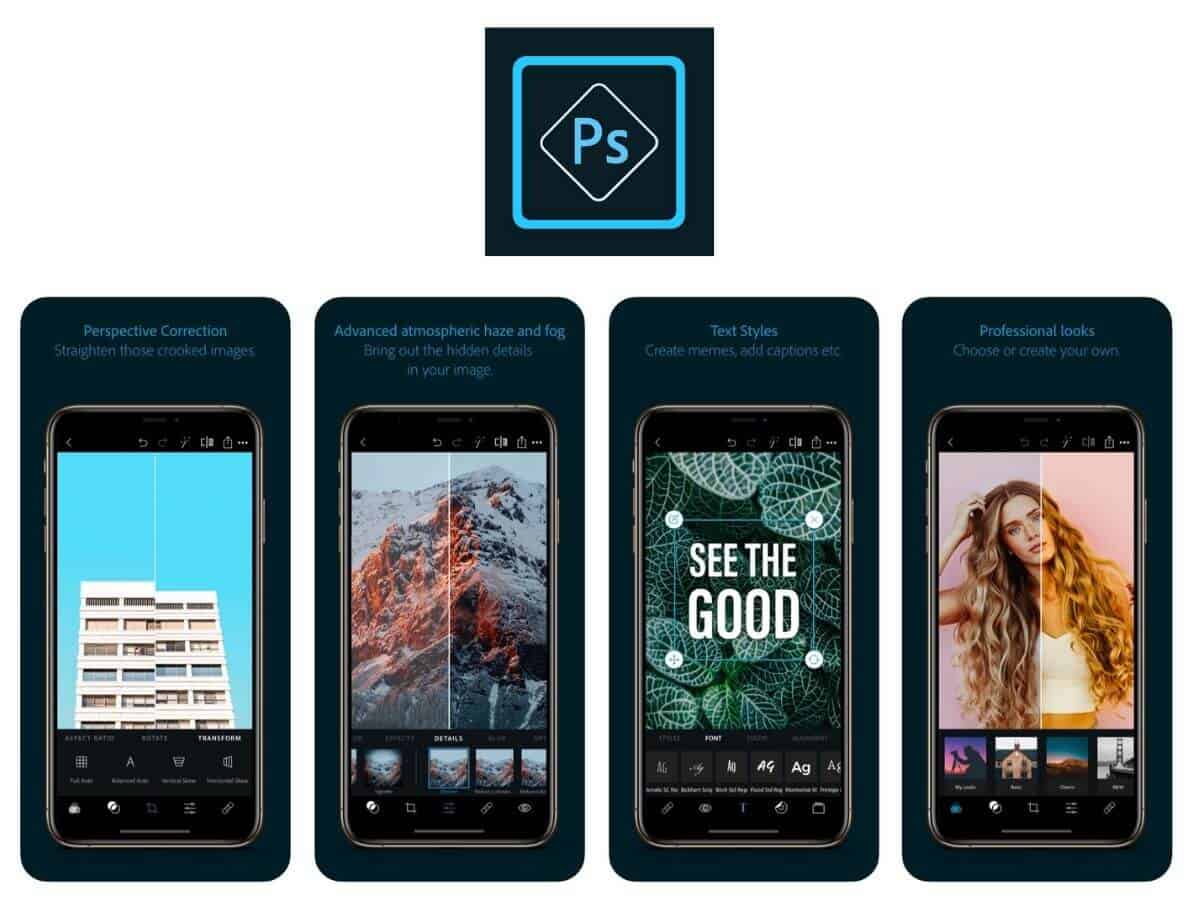
Adobe Photoshop Express uses many of the best tools that Photoshop has and puts them into a mobile app. You’ll have to sign up for a free Adobe account and once you do that, you’ll have access to the great editing tool.
Accessories to enhance your photos
If you want to primarily shoot with your iPhone, you should invest in accessories that’ll make your photos better. The following are helpful iPhone accessories for better portraits.
1. Get a Moment lens. Moment lenses are great for mobile photography because there’s a variety of focal lengths, you’ll capture sharper images, and control the depth of field.
2. Mini LED light. A small LED light helps light up your subject and shoot after dark. This will allow you to control the direction of light as well.
3. iPhone tripod. An iPhone tripod will ensure there’s no camera shake, and you’ll have a sharp image.
Conclusion
Taking stunning portraits with your iPhone is possible. By having the right tools and knowledge that it takes, you’ll be on your way to great iPhone portraits.
More resources:
- 8 tips for better outdoor portraits in natural light
- Finding models for photography
- How to shoot great portraits in the city
Featured photo courtesy of Unsplash.