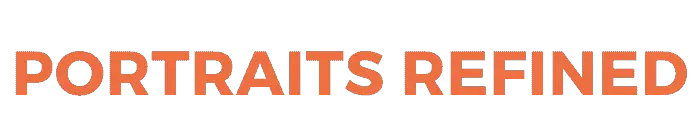Creating a photography workflow will keep you consistent and efficient. You’ll know the steps you need to take before, during, and after the photoshoot.

What is a photography workflow?
A photography workflow is a streamlined process that guides you through the entire photoshoot experience. Workflows are important because you’ll minimize room for error, and increase your efficiency.
Related: How to start a photography business
Without a photography workflow, you might forget to do something which negatively impacts something else. That’s where a complete and solid workflow comes in.
As your business grows, having a streamlined process to ensure timely image delivery to your clients, and reducing errors is important.
Related: 35mm vs. 50mm: Which prime lens is better?
Before the photoshoot
Your workflow begins before the photoshoot. To ensure everything is functioning properly, it would be a good idea to begin preparing the night before.
The first thing you should do is lay out all of your gear to figure out what you’ll need. Then, check your memory cards to see if any of the images need to be backed up.
After checking your memory cards, format the card so that it’s empty for your upcoming photoshoot. You should also charge your batteries and clean your lenses.
On the morning of the photoshoot, pack your bags with the gear you need, and head to your shoot. Preparing for the photoshoot the night before will give you sufficient time to gather what you need, and be less stressed.
After the photoshoot
When you get back home, the first step is to back up your memory cards. Ideally, you should back up your memory cards onto two separate external hard drives, in case you lose one, or it malfunctions. If you only have one, consider investing in a second.
Choose 3 to 5 images that you love and edit them. Use these images as a sneak peek for your client to see.
Providing a preview of the images will make your client excited, and they’ll be happy that you’ve begun working on their images. You can also post one of the images on social media and tag your client.
When you send your client the images, attach them to a thank you email. It’ll show that you care and can provide excellent customer service.
For the rest of the images, you should get started on the post-processing routine, or do it the next day.
Related: 10 best apps to fix blurry photos
Editing and back-ups
When you’re ready to edit your images, take the following steps to ensure everything is organized and backed up.
1. Keep two copies of your photos. Make sure you have your images backed up in two or more separate locations. There’s a possibility of one external hard drive malfunctioning. Therefore, having multiple copies of the original image will be a lifesaver.
The ideal way to do this is to back up your images on two external hard drives, and another set on the cloud. You can use a tool like Dropbox or Backblaze.
2. Import your images with Photo Mechanic. Photo Mechanic is one of the best tools for importing and culling your photos. It’s also a great place to rename your images and organize them in a way that makes sense for you.
3. Narrow your selection and import it into Lightroom. Once everything is backed up, narrow down your options and import them into Lightroom for editing. You can add the photos to the Lightroom Catalog, create Collection Sets, and Collections. Now you’re ready to edit the photos.
4. Export and send. When you’ve finished editing, export your images and upload them to an online gallery. Send the link to your client and give them directions for downloading or printing the images.
5. Format the cards. After you’ve sent the photos and have a backup of everything, format your memory cards. You’ll have a clean slate for the next photoshoot.
Related article: How to use kelvin white balance
Frequently asked questions
Should I keep all of the RAW files or just the best shots?
Keeping all of the RAW files is a best practice. However, if any photos would never be used, such as a photo of your client blinking, you can delete it.
How do I back up my photos?
Backing up your photos on external hard drives and cloud-based solutions are both great options. The key is to have more than one copy in the event of a malfunction.
Conclusion
Having a good photography workflow will make your business processes streamlined, and you’ll be more efficient.
There’s always room for improvement, so find a method that works for you, and make tweaks when you need to.
More resources:
- Guide to hiring an associate photographer
- 9 best marketing ideas for photographers
- Photography contract guide
Featured photo courtesy of Pexels.