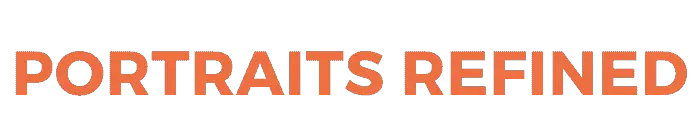Sometimes you capture amazing photos, but they’re blurry. Instead of deleting them, all you need is the right app to fix blurry photos.
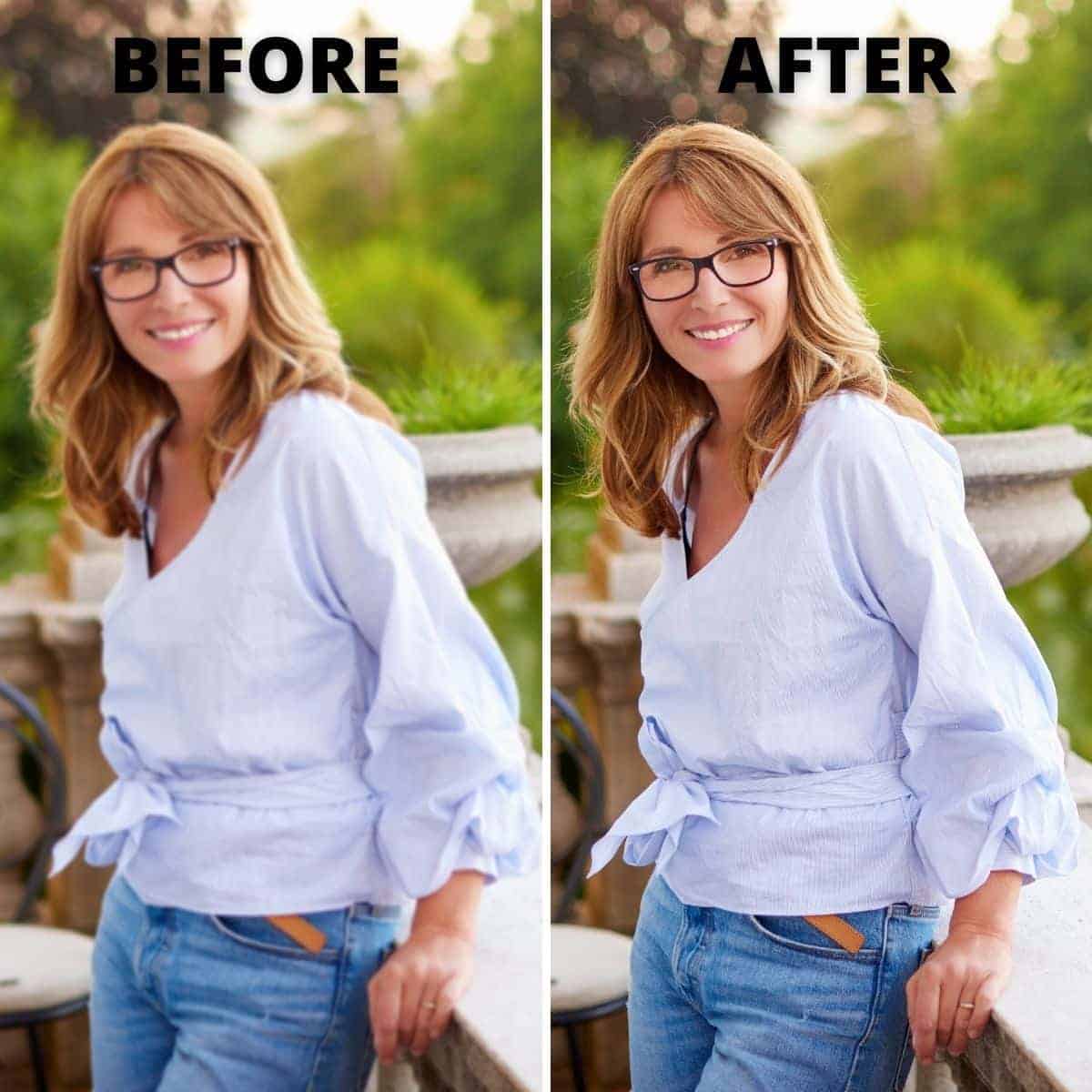
Do your best to take sharp and clear photos. Autofocus is an excellent way to ensure your images aren’t blurry.
Sometimes, the image will turn out slightly blurry due to shaky hands or the subject in the image moving.
Related: How to shoot great portraits on your iPhone
It happens and you don’t have to delete the image because there are apps for Apple and Android devices that can sharpen the photo.
Additionally, you can use the built-in editor that your phone offers. If it doesn’t work, then, you’ll want to try an app.
Related: Cameras with in-body image stabilization (IBIS)
Fortunately, many of the apps are free. So, there’s no need to pay to sharpen an image. The following are the best apps for fixing blurry photos.
1. Adobe Lightroom: Photo Editor

Pros:
- Plenty of features and tools.
- Free to sharpen an image.
- Organize photos in the album.
Cons:
- Can’t use it without signing in.
- Must upgrade to Premium for all of the features.
Thanks to Lightroom and Photoshop, Adobe is likely the first company to come to mind when you think of photo editing.
While their desktop apps are incredible, Adobe also offers mobile app versions.
Related: What’s cropping in photography?
The Adobe Lightroom mobile app is packed with features and is the best for fixing a blurry photo.
To use the app, sign in with your Adobe, Facebook, Google, or Apple account.
After you sign in, upload an image, go to the detail tab, and use the sharpening slider to make your blurry image crisp and clear.
With the app, you can sync it to the desktop version of Lightroom and the web, as long as you have a Lightroom trial or paid Adobe Creative Cloud membership.
While many of the features are free, you can upgrade to Lightroom Premium for $4.99 per month to unlock everything the app has to offer.
Overall, Adobe Lightroom is the best app for fixing blurry photos.
| Download Adobe Lightroom: Photo Editor |
|---|
| Get it on Google Play |
| Download on the Apple App Store (for iPhone) |
| Download on the Apple App Store (for iPad) |
2. Adobe Photoshop Express Photo Editor
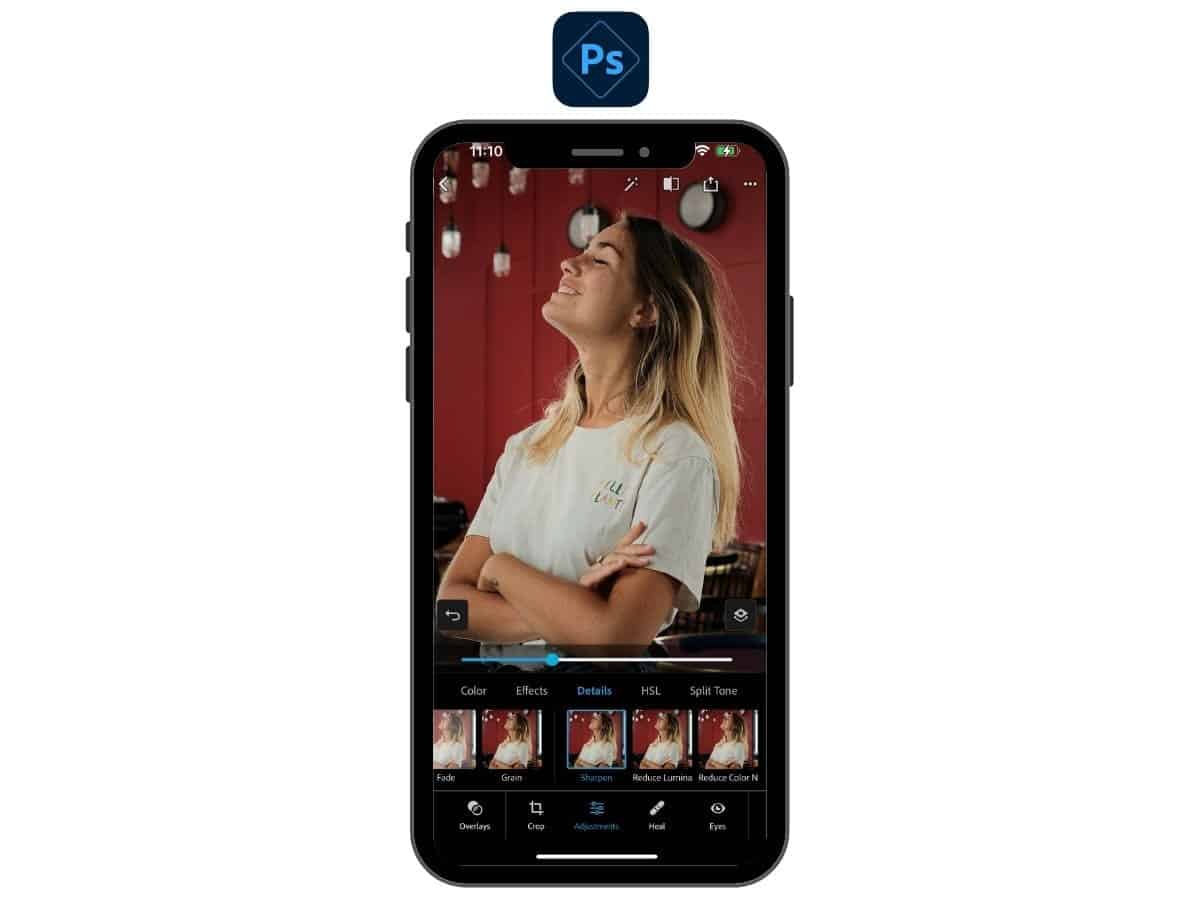
Pros:
- Powerful tools and features.
- Able to edit RAW images.
- Clean interface.
- Free to sharpen images.
Cons:
- Must sign in to use it.
- Upgrade to Premium for a full suite of tools.
- Slight learning curve.
If you want an app that can sharpen a blurry and also gives you pro-level editing tools, the Adobe Photoshop Express Photo Editor is the one you need to download.
To sharpen an image, you need to sign in to your account with Adobe, Apple, or Google. Then, select an image. Next, go to the adjustments tab. Then, find the details tab, select sharpen, and adjust the slider.
It’s free to sharpen an image, but you can upgrade to Premium for $4.99 per month or $34.99 per year to access the full suite of tools.
Compared to the Lightroom app, there are more steps to get to the sharpening tool.
However, the Adobe Photoshop Express Photo Editor is ideal if you want more editing options and the ability to make collages.
| Download Adobe Photoshop Express Photo Editor |
|---|
| Get it on Google Play |
| Download on the Apple App Store |
3. Remini
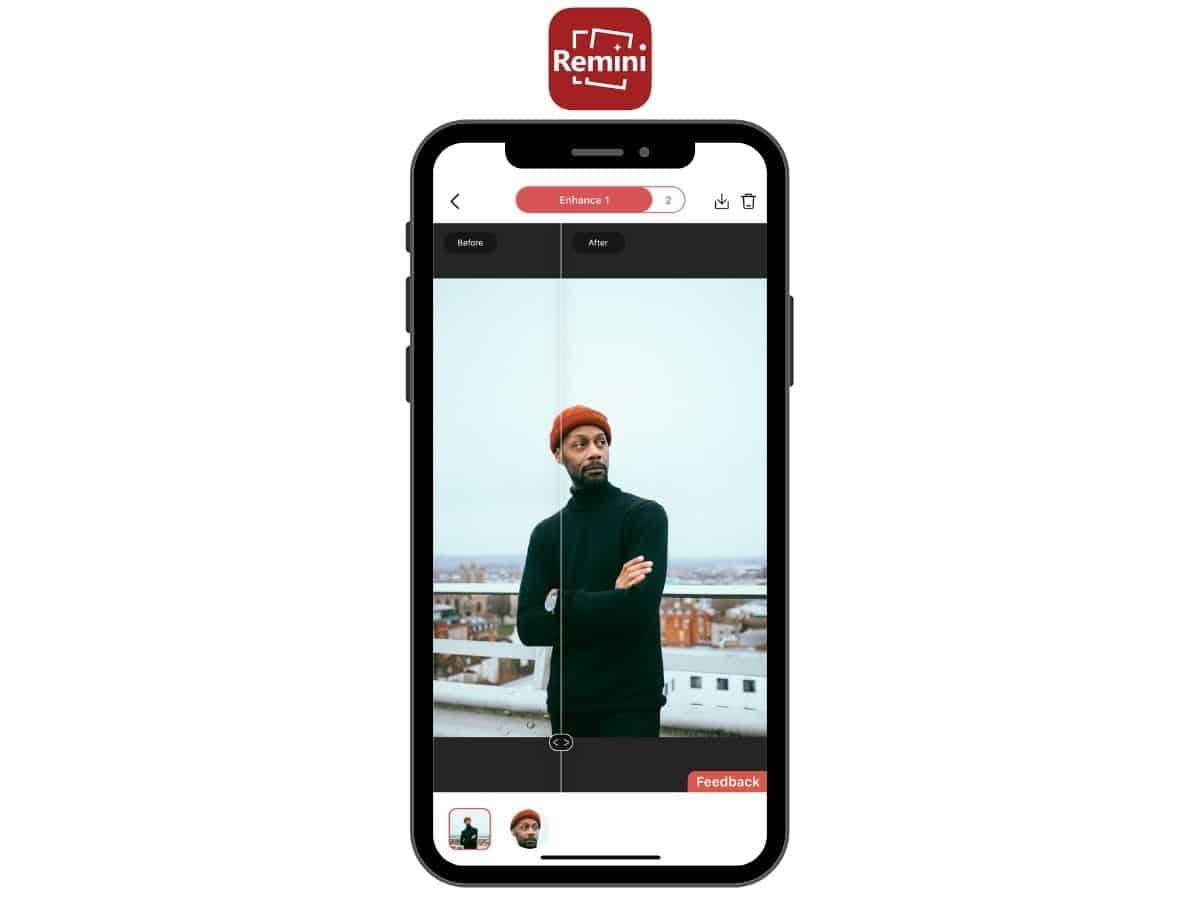
Pros:
- Not required to sign-up for an account or sign in.
- Fix with one click.
- Adds a lot of detail to blurry images.
Cons:
- Limited to five free photos.
- Ad plays while processing your image.
Remini is a unique and powerful app. It uses artificial intelligence to unblur, restore, and enhance images. The best part is that you do it all with one click.
After you download the app, click Enhance and select an image. If you have the free version, Remini will play an ad while it processes your image. Once it’s finished, you’ll have a clear and detailed image.
Remini allows you to upload five photos for free each day. If you want unlimited access, you can upgrade for $4.99 per month, $9.99 every three months, or $29.99 per year.
Remini is an excellent app for sharpening and fixing blurry images. However, it doesn’t really do anything else.
So, it’s best if you have five or fewer images that you want to sharpen unless you’re willing to pay the fee or spread them out over several days.
| Download Remini |
|---|
| Get it on Google Play |
| Download on the Apple App Store |
4. Snapseed
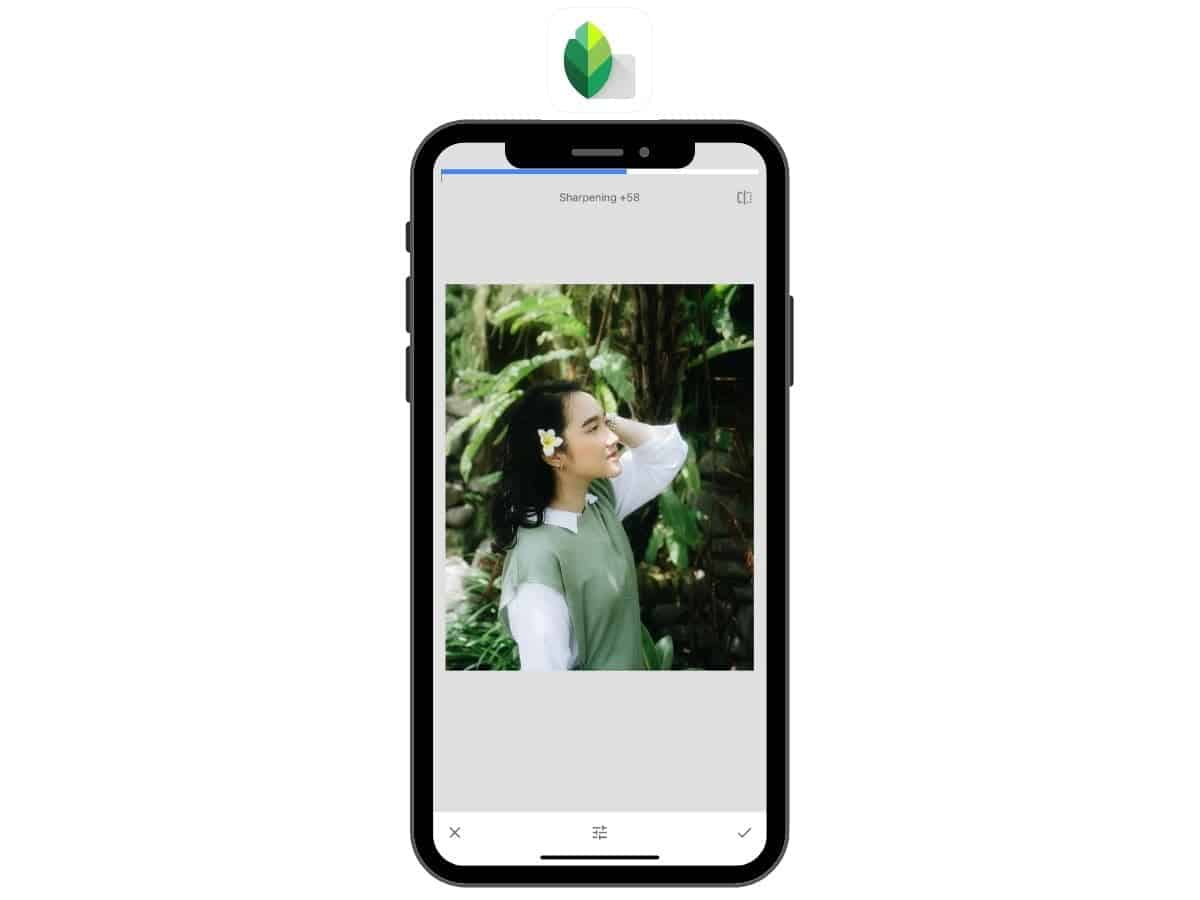
Pros:
- Simple and clean interface.
- Free to sharpen image.
- No sign-in is required.
- Powerful free tools.
Cons:
- Healing tool needs improvement.
- Adjustment slider is at the very top of the screen.
Snapseed gets right to the point. There’s no fluff, and it has plenty of other tools aside from sharpening.
Once you download the app and open it, tap the screen to select an image.
Then, select the Tools tab and click Details. At the bottom and center, tap the adjustment button and select Sharpening. Lastly, adjust the Sharpening slider to your liking.
The main drawback with Snapseed is the adjustment slider. It’s at the very top, is unintuitive, and doesn’t always work properly.
However, the tool sharpens well. So, it’s a good app with room to improve.
| Download Snapseed |
|---|
| Get it on Google Play |
| Download on the Apple App Store |
5. VSCO
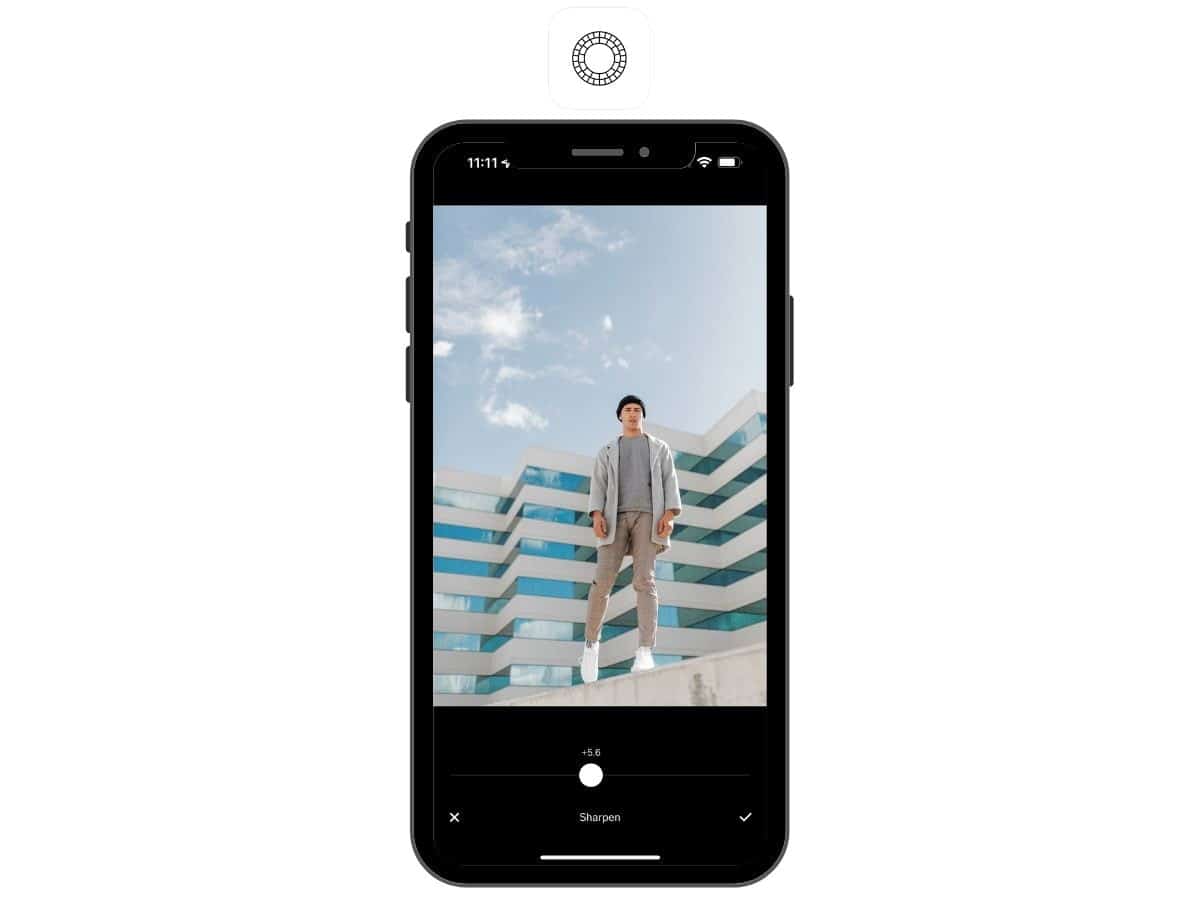
Pros:
- Many creative filters.
- Free to sharpen images and access basic editing tools.
- Community for inspiration.
Cons:
- Need to sign up for an account or sign in with Apple, Google, Snapchat, or Facebook.
- Upgrade to access full suite of features.
- Constantly pushes the Membership.
VSCO is a popular editing app and platform. It has many creative and aesthetic filters and editing tools.
Before using VSCO, you need to sign up for an account. Then, you can upload images to edit. VSCO has a Sharpen tool that’s easy to use. All you need to do is select it and adjust the slider.
Additionally, VSCO has other editing tools and filters to enhance your image.
The basic tools and filters are free, but you can unlock everything by upgrading to the VSCO Membership for $7.99 per month or $29.99 per year.
VSCO also has a content-sharing aspect, which is excellent for sharing and finding inspiration.
| Download VSCO |
|---|
| Get it on Google Play |
| Download on the Apple App Store |
6. Afterlight
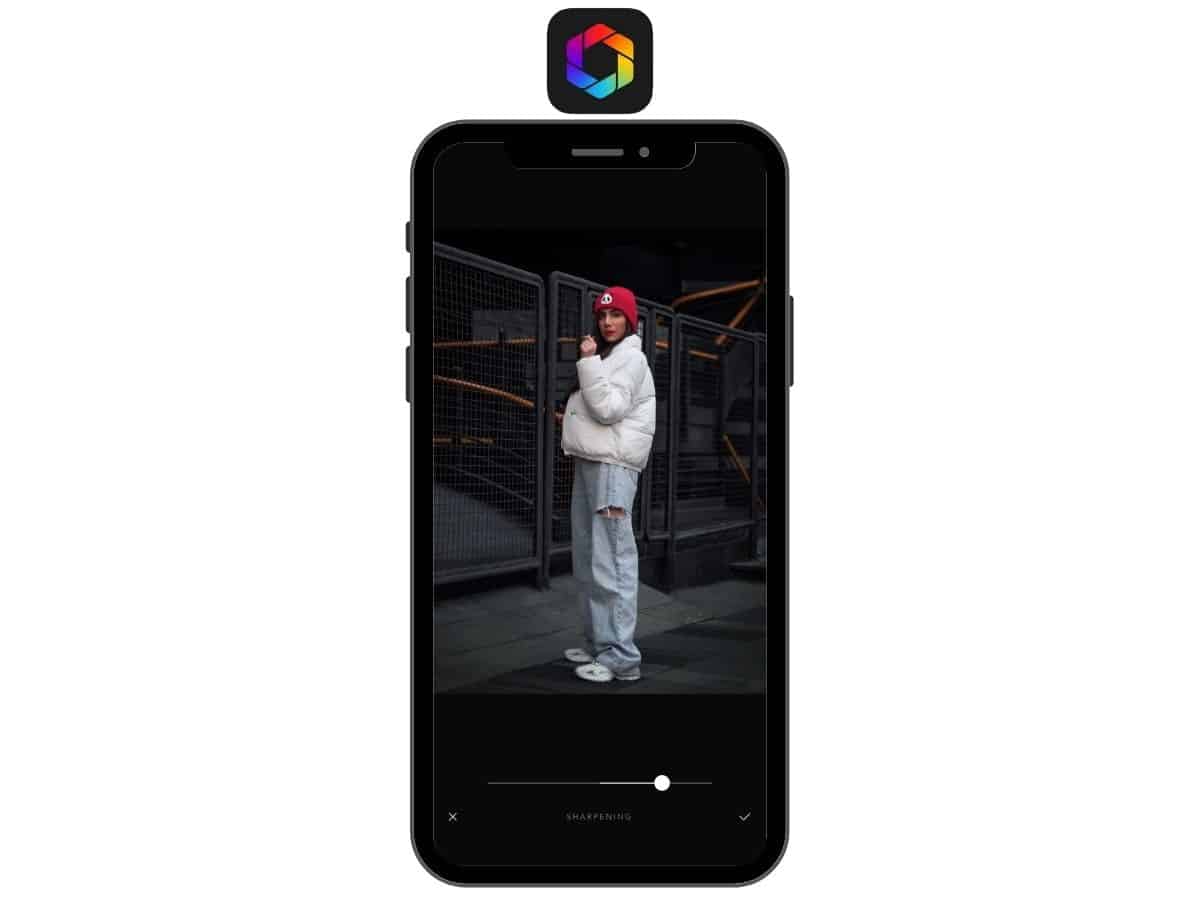
Pros:
- No sign-in is required.
- Free and quick sharpening.
- Creative and aesthetic filters.
- Easy to navigate.
Cons:
- Some basic tools require an upgrade.
Afterlight is a powerful editing tool that does a great job of sharpening blurry images. It’s free, and you don’t need to create an account before using it.
With Afterlight, you can also edit RAW images, and use imaginative filters and effects. Some basic editing tools, like clarity and adding grain, require an upgrade.
The Afterlight Membership is $2.99 monthly, $17.99 yearly, or a one-time payment of $35.99 for lifetime access.
Overall, Afterlight is an incredible editing app that you can use to quickly fix a blurry photo.
| Download Afterlight |
|---|
| Download on the Apple App Store |
7. Fotor
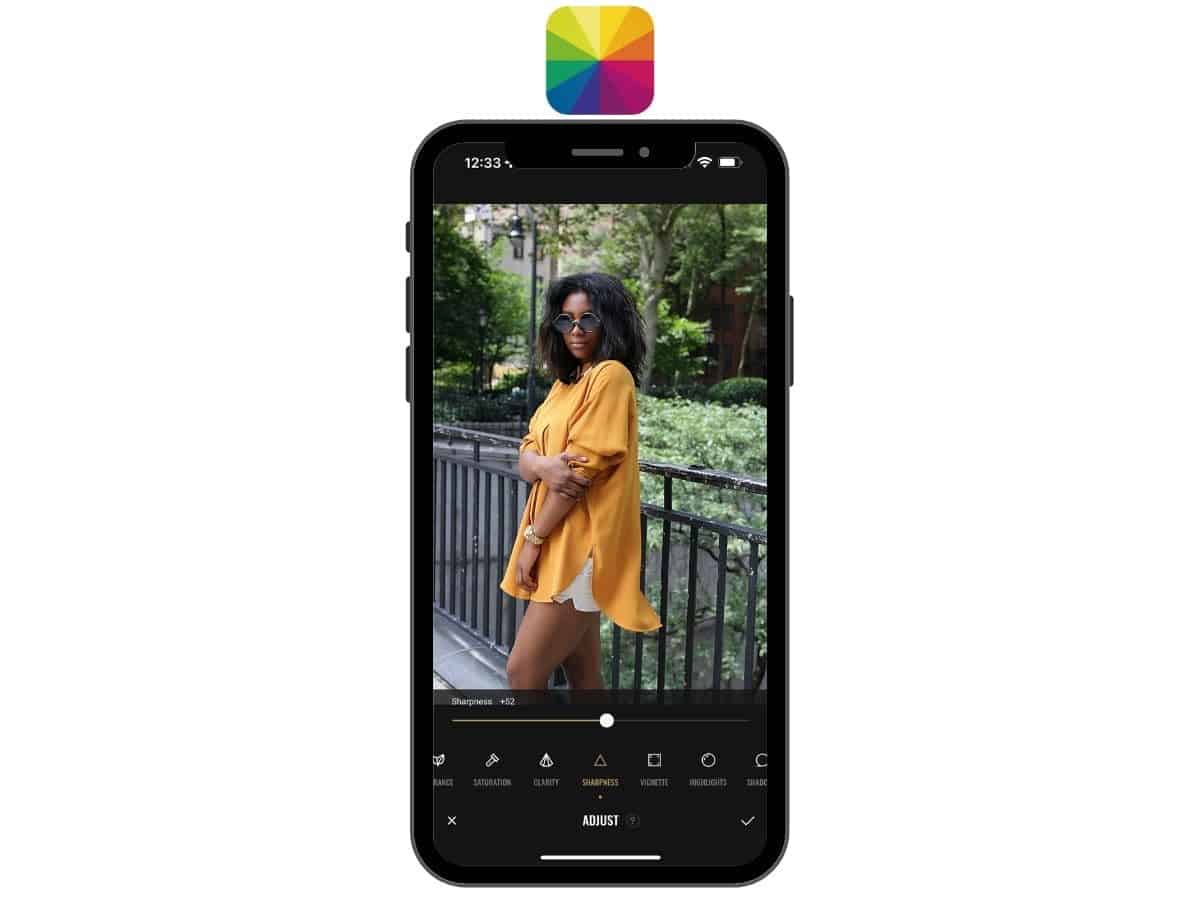
Pros:
- No account is needed.
- Free and easy to sharpen an image.
- Touch and hold to see the original image.
Cons:
- Upgrade to unlock all editing features.
- Limited collection of free filters.
Fotor offers many editing tools and the ability to quickly sharpen a blurry photo without signing up for an account. The sharpening tool works well and brings out the details.
While you’re editing, you can tap and hold the screen to see how the original image looked. It’s a great way to compare the progress.
Fotor also allows you to make collages and graphic designs. However, Fotor really pushes its Pro version.
When you first open the app, it looks like you can’t use it without signing up for a free trial, but a close button will appear after a few seconds.
Additionally, many features require an upgrade, which is $39.99 annually or $8.99 monthly.
| Download Fotor |
|---|
| Get it on Google Play |
| Download on the Apple App Store |
8. Lumibee (only for Apple)
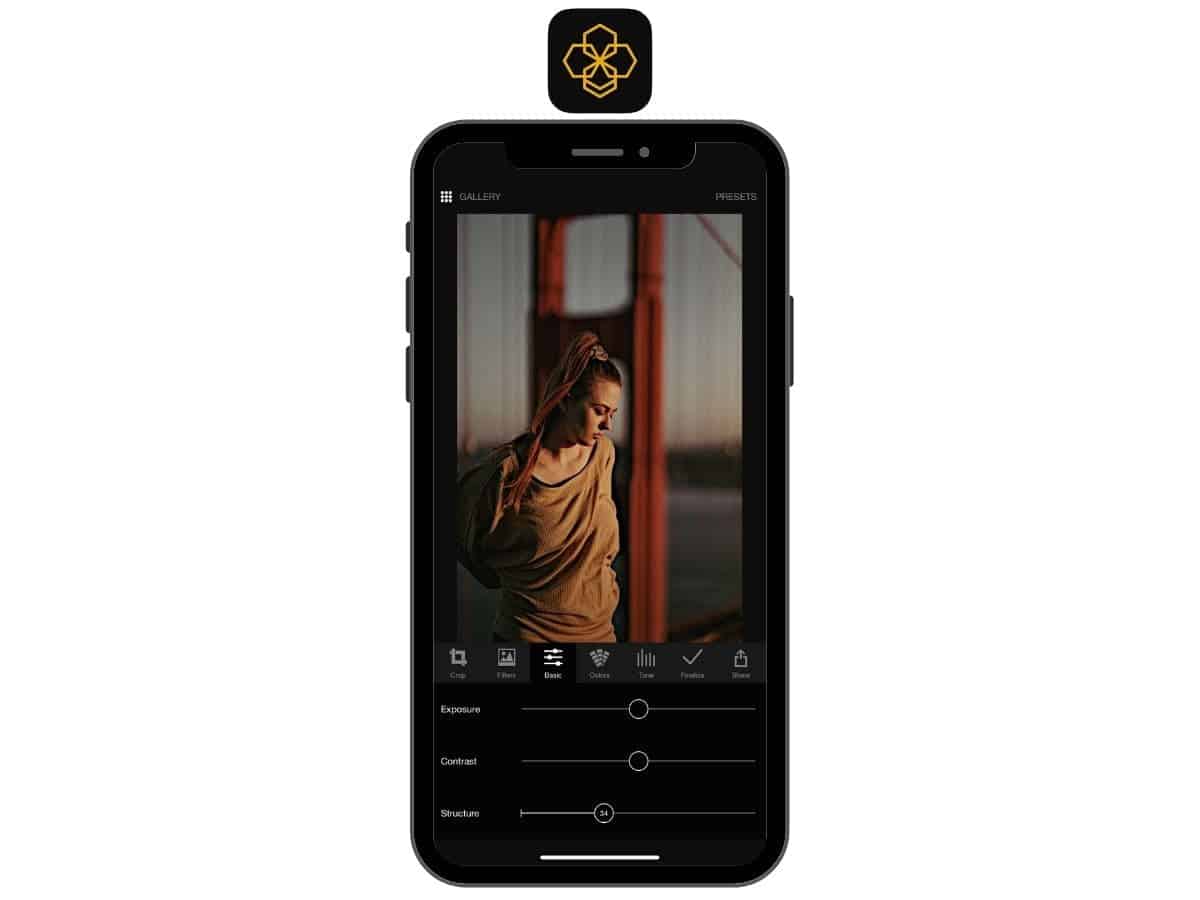
Pros:
- No sign-in is required.
- Free filters and basic editing tools.
- You can save presets.
Cons:
- Not available for Android.
- Only has basic editing tools.
Lumibee is a free, simple, and entry-level photo editor. You don’t need to sign up for an account, as you can get straight to fixing your blurry image.
After you upload a photo, tap the Basic tab, and adjust the Structure slider. Then, tap the Finalize tab and adjust the Sharpen slider. Together, the two tools will make your blurry image clearer.
The main drawback with Lumibee is that it doesn’t have brushes or other sophisticated editing tools or features. It gives you the basics and does it well. You can also use Lumibee’s filters and save presets.
| Download Lumibee |
|---|
| Download on the Apple App Store |
9. Lumii (only for Android)
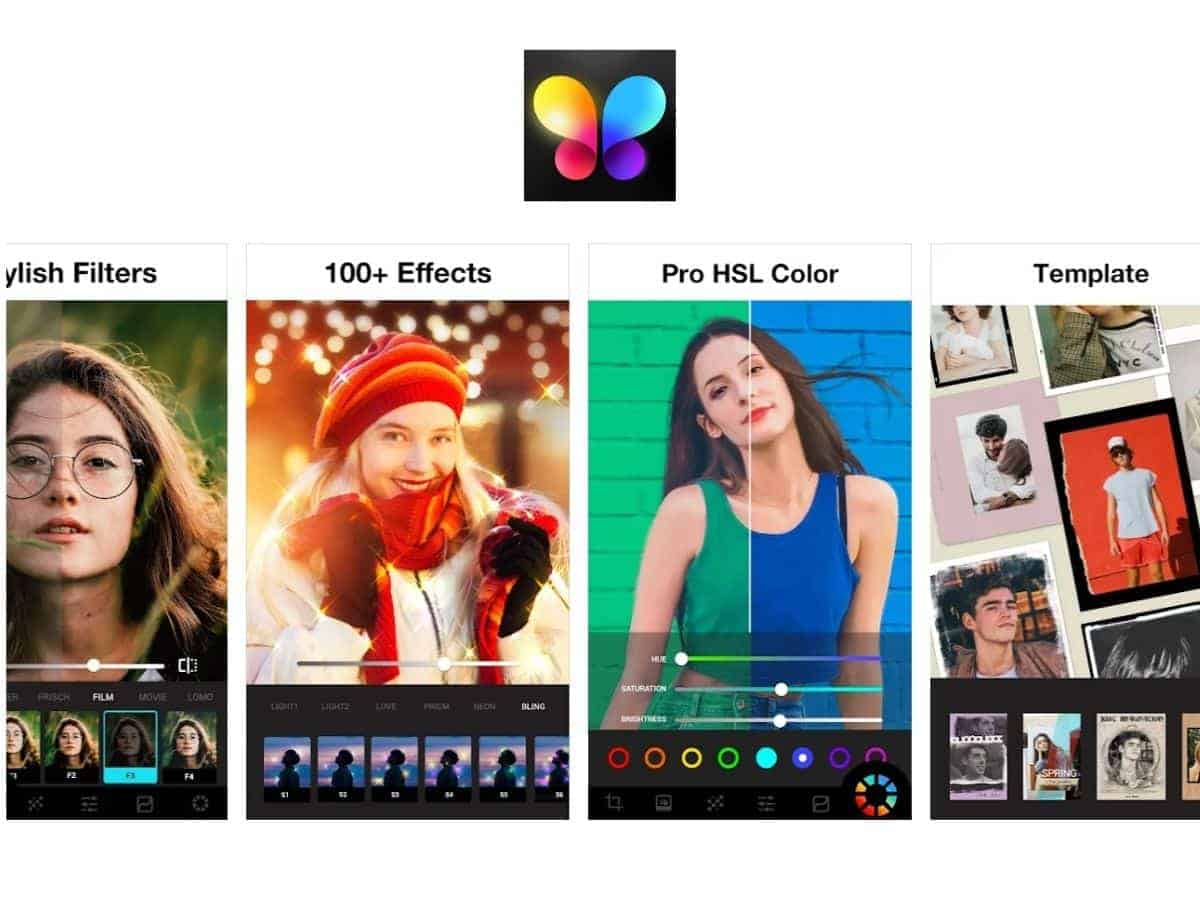
Pros:
- Plenty of powerful tools.
- Free and easy to sharpen an image.
- A/B comparison.
Cons:
- Not available for iOS.
- Ads or upgrade.
- Not the best interface.
| Download Lumii |
|---|
| Get it on Google Play |
Lumii is a powerful and extensive photo editing tool only available for Android devices.
When it comes to fixing a blurry image, use the sharpening tool and adjust the grain level. Both of the tools are in the Adjust menu.
You can adjust the sharpness and grain level for free. However, Lumii offers a paid version, which unlocks its pro-level tools.
10. Photo Editor Pro (only for Android)
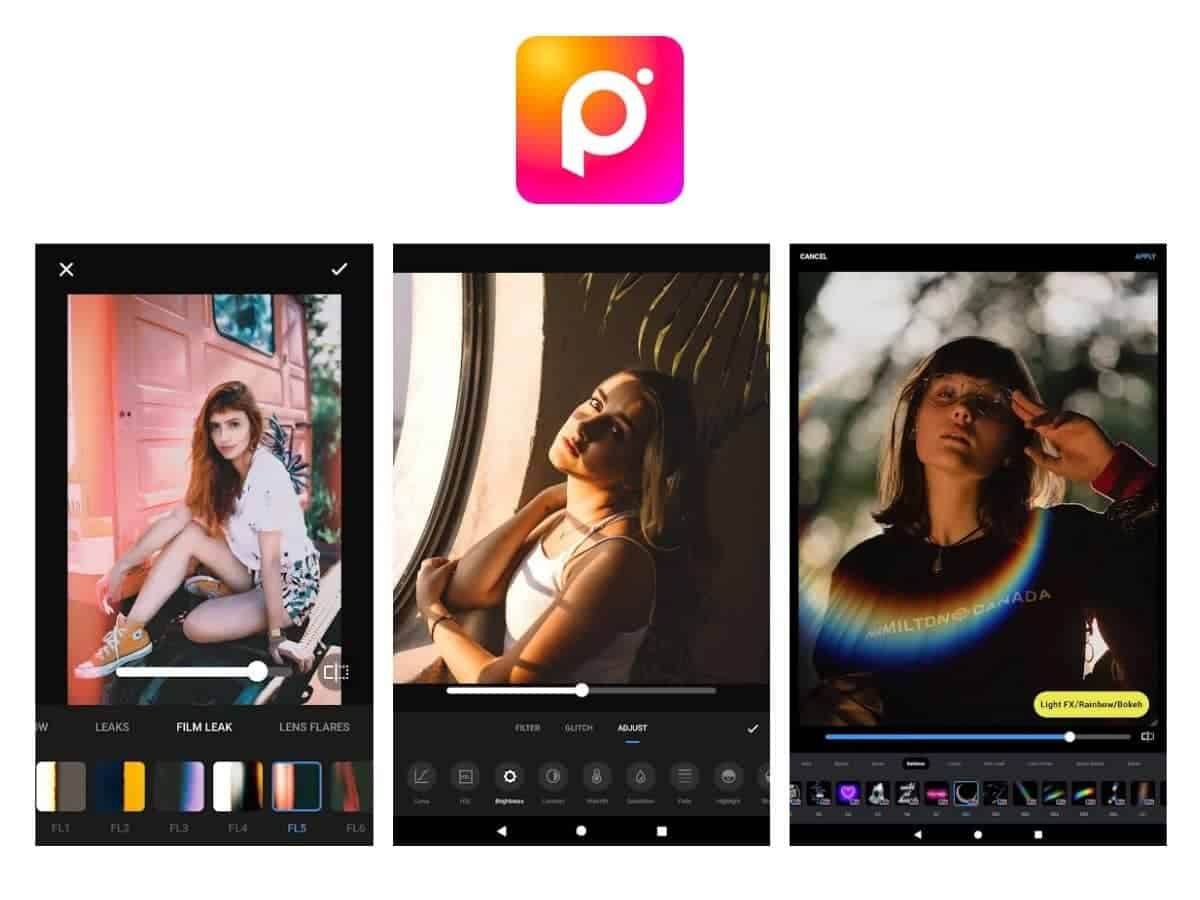
Pros:
- Many effects and filters.
- Easy to sharpen an image.
Cons:
- Not available for iOS.
- Upgrade to unlock all tools.
- Ads in free version.
Photo Editor Pro is an Android-only editing app. It’s free with ads but has a paid version that removes ads and unlocks all tools and features, including body retouching and effects.
To fix a blurry image, Photo Editor Pro offers a Sharpen slider in the Adjust tab.
It works well, brings out the details, and shows sharp lines. However, it’s best for images that aren’t too blurry.
| Download Photo Editor Pro |
|---|
| Get it on Google Play |
Conclusion
If you have a slightly blurry image, there are plenty of excellent apps that’ll fix it.
Keep in mind that images that are extremely out of focus can’t be fixed. If it’s slightly out of focus due to camera shake or motion blur, you have solutions.
The best part is that you can sharpen the blurry image from your phone. There are fantastic apps for Apple and Android devices.
Featured image courtesy of Canva.